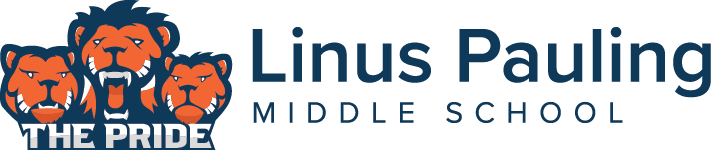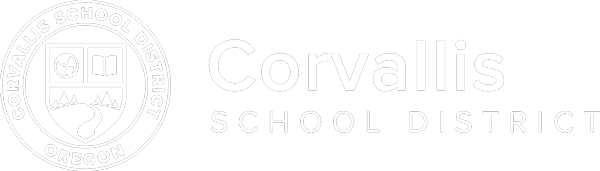Technology
Linus Pauling incorporates technology into everyday lessons; iPads, computers and SmartBoards are used to provide pathways for education. Linus Pauling has two computer labs and accessible Wi-Fi throughout campus.
Computer Labs
The computer labs are open to teachers with their classroom students on a regular basis for students to receive computer instruction and to work on projects. It is also open during the lunch periods. Before students are allow to use technology at LPMS, they must sign a form that acknowledges their understanding of the rules regarding use.
Violations that may result in the loss of computer privileges (but not limited to):
- Downloading programs, games, or files from the internet
- Checking and/or sending personal emails
- Going into “Chat Rooms”
- Playing online games
- Using internet for non-school related activities (unapproved surfing the web is not allowed)
- Excessive printing from the internet (must use copy/paste into Word)
- Changing desktops, screensavers, adjusting monitors, malicious computer activity, etc.
When using the computer lab, students should also follow these rules
- The lab is subject to all school rules
- No food or drinks
- No outside games or programs are allowed
- Use the technology only as it was designed
- Do not move lab equipment, including cabling
- Free printing of school related assignments only. Otherwise, there is a dime per sheet charge. Colored printing is $1 per page. The wasting of paper has been a problem; please remember to do a print preview before you print!
Student Devices (iPads)
The educational program at LPMS includes an assigned technology device that will be issued to your child for their use at school and home. Utilizing this device in the Corvallis School District gives students the access to learn anywhere, anytime – both in classrooms and at home. This 1-to-1 personalized learning also narrows the digital divide between students and promotes responsible use of today’s every changing technologies. Illegal or inappropriate use of the iPad may result in confiscation and additional consequences.
How To Connect To Your Home Wireless Internet
Follow the steps provided in the Home Guide for the iPad
The most common issue is trying to connect to the internet through an app, and not Safari. Connect through Safari first, and then open up other apps.
Before connecting to your home’s WiFi, please do the following:
- make sure that all tabs in Safari are closed
- go to settings and connect to your home WiFi
- after you have connected, open Safari, then go to a website
- this should bring up the mobile filter login screen
- the user name and password are both john
- choose Corvallis LDAP as the server
Alternately, you can bookmark the page CSD Mobile Login Filter
Personal Devices
For information about conduct with personal devices, please see our Student Conduct page.